Imagine a vast, well-organized library. That’s essentially what the Linux file system is. Unlike operating systems that might divide storage into drives with letters (like C: or D:), Linux employs a single, hierarchical structure starting from a single root directory, represented by /. Everything else branches out from this central point, creating a unified and logical way to access all your files and system resources.
This hierarchical structure wasn’t born overnight. It’s a result of evolution and influence from earlier Unix systems. Back in the early days of Unix in the late 1960s and 70s, the need for a consistent and organized way to manage files across different users and processes became apparent. The developers at Bell Labs, including pioneers like Ken Thompson and Dennis Ritchie, laid the groundwork for this tree-like structure. Their work emphasized simplicity and modularity, principles that continue to resonate in modern Linux distributions.
Over time, as Unix evolved and branched into various flavors, standardization became crucial. Projects like the Filesystem Hierarchy Standard (FHS) emerged to define a common structure for directories and their contents. While not every Linux distribution adheres strictly to every detail, the FHS provides a strong foundation, ensuring a degree of familiarity across different systems.
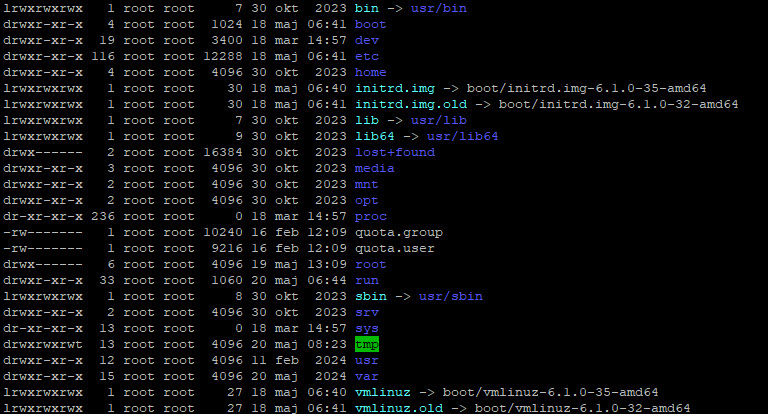
Now, let’s take a tour of some of the key directories you’ll encounter in a typical Linux system:
/(Root): As mentioned, this is the apex of the entire file system. Everything else resides within it, directly or indirectly. You generally won’t store your personal files directly in the root directory./bin/(Binaries): This directory houses essential user commands, the basic tools you need to interact with the system in a terminal, such asls(list files),cp(copy),mv(move), andrm(remove). Historically, these were often static executables necessary for single-user mode./boot/(Boot Files): This crucial directory contains the files needed to boot your system, including the kernel (the core of the operating system), initial RAM disk images (initrd or initramfs), and bootloader configuration files (like GRUB or LILO)./dev/(Devices): In Linux, everything is treated as a file, and this directory is where device files reside. These special files provide an interface to hardware devices connected to your system, such as your hard drives (/dev/sda,/dev/nvme0n1), USB drives (/dev/sdb1), and even pseudo-devices like/dev/null(a data sink) and/dev/random(a source of random numbers). This concept of “everything is a file” is a fundamental and powerful aspect of Unix-like systems./etc/(Et Cetera/Configuration): This directory is the nerve center for system-wide configuration files. You’ll find settings for networking, user accounts, system services, display servers, and much more here. The name “etc” is a bit of a historical quirk, initially intended as a place for “miscellaneous” files, but it has evolved into the primary configuration directory./home/: This is where individual user directories reside. For each user on the system, a subdirectory with their username is created (e.g.,/home/john,/home/jane). This is where users typically store their personal documents, downloads, music, and other files. This separation ensures that user data is kept organized and isolated./lib/(Libraries): This directory contains essential shared libraries needed by the executables in/bin/and/sbin/. These libraries contain code that can be used by multiple programs, reducing redundancy and making software development more efficient. You’ll also find kernel modules here./media/: This directory serves as a mount point for removable media, such as USB drives, CD-ROMs, and external hard drives, when they are temporarily connected to the system./mnt/(Mount): Similar to/media/, this is another traditional mount point for file systems, often used for more permanent or manually mounted file systems. The distinction between/media/and/mnt/has become somewhat blurred over time, with/media/generally preferred for removable media by modern desktop environments./opt/(Optional): This directory is typically used for installing optional or third-party software packages that are not part of the standard distribution repositories. Software installed here usually resides in its own subdirectory within/opt/./proc/(Processes): This is a virtual file system that provides a dynamic view of the kernel and running processes. Files within/proc/are not actual files stored on disk but are generated on the fly by the kernel when accessed. It contains information about CPU usage, memory, running processes, and system configuration./root/: This is the home directory for the root user (the system administrator). It’s kept separate from other user home directories for security reasons./sbin/(System Binaries): Similar to/bin/, this directory contains essential system administration commands, often requiring root privileges to execute. These tools are used for tasks like system startup, shutdown, file system management, and network configuration./srv/(Service): This directory is intended to hold data served by the system, such as website files for a web server or FTP data./sys/(System): Another virtual file system,/sys/provides a more structured and organized view of kernel objects and hardware compared to/proc/. It’s a more recent addition and reflects the kernel’s object-oriented nature./tmp/(Temporary): This directory is used for temporary files created by applications and the system. The contents of/tmp/are typically cleared upon system reboot or periodically./usr/(Unix System Resources): This is a major directory hierarchy containing a large portion of user-related programs and data. It’s further subdivided into directories like:/usr/bin/: Non-essential user commands./usr/lib/: Libraries for the programs in/usr/bin/and/usr/sbin/./usr/local/: A common place for locally compiled and installed software, mirroring the structure of/usr/./usr/sbin/: Non-essential system administration commands./usr/share/: Architecture-independent data, such as documentation, man pages, and fonts./usr/src/: Source code, often for the kernel or other software.
/var/(Variable): This directory holds variable data that changes during system operation, such as logs (/var/log/), spool files (like print queues in/var/spool/), temporary application data (/var/tmp/), and package management databases (/var/lib/).
Using the ls command to list contents of the root folder:
root@alabama:/# ls -l
totalt 89
lrwxrwxrwx 1 root root 7 30 okt 2023 bin -> usr/bin
drwxr-xr-x 4 root root 1024 18 maj 06:41 boot
drwxr-xr-x 19 root root 3400 18 mar 14:57 dev
drwxr-xr-x 116 root root 12288 18 maj 06:41 etc
drwxr-xr-x 4 root root 4096 30 okt 2023 home
lrwxrwxrwx 1 root root 30 18 maj 06:40 initrd.img -> boot/initrd.img-6.1.0-35-amd64
lrwxrwxrwx 1 root root 30 18 maj 06:41 initrd.img.old -> boot/initrd.img-6.1.0-32-amd64
lrwxrwxrwx 1 root root 7 30 okt 2023 lib -> usr/lib
lrwxrwxrwx 1 root root 9 30 okt 2023 lib64 -> usr/lib64
drwx------ 2 root root 16384 30 okt 2023 lost+found
drwxr-xr-x 3 root root 4096 30 okt 2023 media
drwxr-xr-x 2 root root 4096 30 okt 2023 mnt
drwxr-xr-x 2 root root 4096 30 okt 2023 opt
dr-xr-xr-x 236 root root 0 18 mar 14:57 proc
-rw------- 1 root root 10240 16 feb 12:09 quota.group
-rw------- 1 root root 9216 16 feb 12:09 quota.user
drwx------ 6 root root 4096 19 maj 13:09 root
drwxr-xr-x 33 root root 1060 20 maj 06:44 run
lrwxrwxrwx 1 root root 8 30 okt 2023 sbin -> usr/sbin
drwxr-xr-x 2 root root 4096 30 okt 2023 srv
dr-xr-xr-x 13 root root 0 18 mar 14:57 sys
drwxrwxrwt 13 root root 4096 20 maj 08:23 tmp
drwxr-xr-x 12 root root 4096 11 feb 2024 usr
drwxr-xr-x 15 root root 4096 20 maj 2024 varUnderstanding this file system hierarchy is fundamental to navigating and working effectively in Linux. It provides a logical and consistent structure that has stood the test of time, evolving to meet the demands of modern computing while retaining its core principles. So, the next time you open a terminal and navigate through the directories, remember the rich history and thoughtful design that lies beneath the surface!
