Your terminal is your command center, and the default bash prompt can be, well, a bit bland. But fear not! Customizing your bash prompt is easier than you think, and it can dramatically improve your workflow and make your terminal a much more pleasant place to be.
Why Customize Your Prompt?
- Information at a Glance: Display essential information like your current directory, username, and git branch right in your prompt.
- Visual Appeal: Add colors and styling to make your terminal visually appealing and easier to read.
- Efficiency: Streamline your workflow by having key information readily available.
Getting Started
The magic happens in your .bashrc or .bash_profile file (depending on your system). This file is executed every time you open a new terminal. You can edit it with any text editor.
Basic Customization
The PS1 variable controls your bash prompt. Here’s a breakdown of some common escape sequences you can use:
\u: Your username.\h: The hostname.\w: The current working directory.\W: The basename of the current working directory.\$: Displays a$for normal users and a#for the root user.
PS1="\u@\h:\w\$ "This will give you a prompt like: yourname@yourhost:/current/directory$
Adding Color
Colors make your prompt pop! You can use ANSI color codes to add some flair. Here are a few examples:
\[\e[31m\]: Red\[\e[32m\]: Green\[\e[33m\]: Yellow\[\e[34m\]: Blue\[\e[0m\]: Reset color
Example with Color:
PS1="\[\e[32m\]\u@\h\[\e[34m\]:\w\[\e[0m\]\$ "This will display your username and hostname in green, the current directory in blue, and then reset the color before the $ prompt.
Tips for an Awesome Prompt
- Keep it Concise: Avoid cluttering your prompt with too much information.
- Use Color Effectively: Don’t go overboard with colors; use them to highlight important information.
- Consider Git Integration: If you use Git, display the current branch in your prompt. There are many ways to do this, often involving custom scripts or tools like
bash-git-prompt. - Experiment: Don’t be afraid to try different combinations of escape sequences and colors to find what works best for you.
Here’s an example of a customized bash terminal:
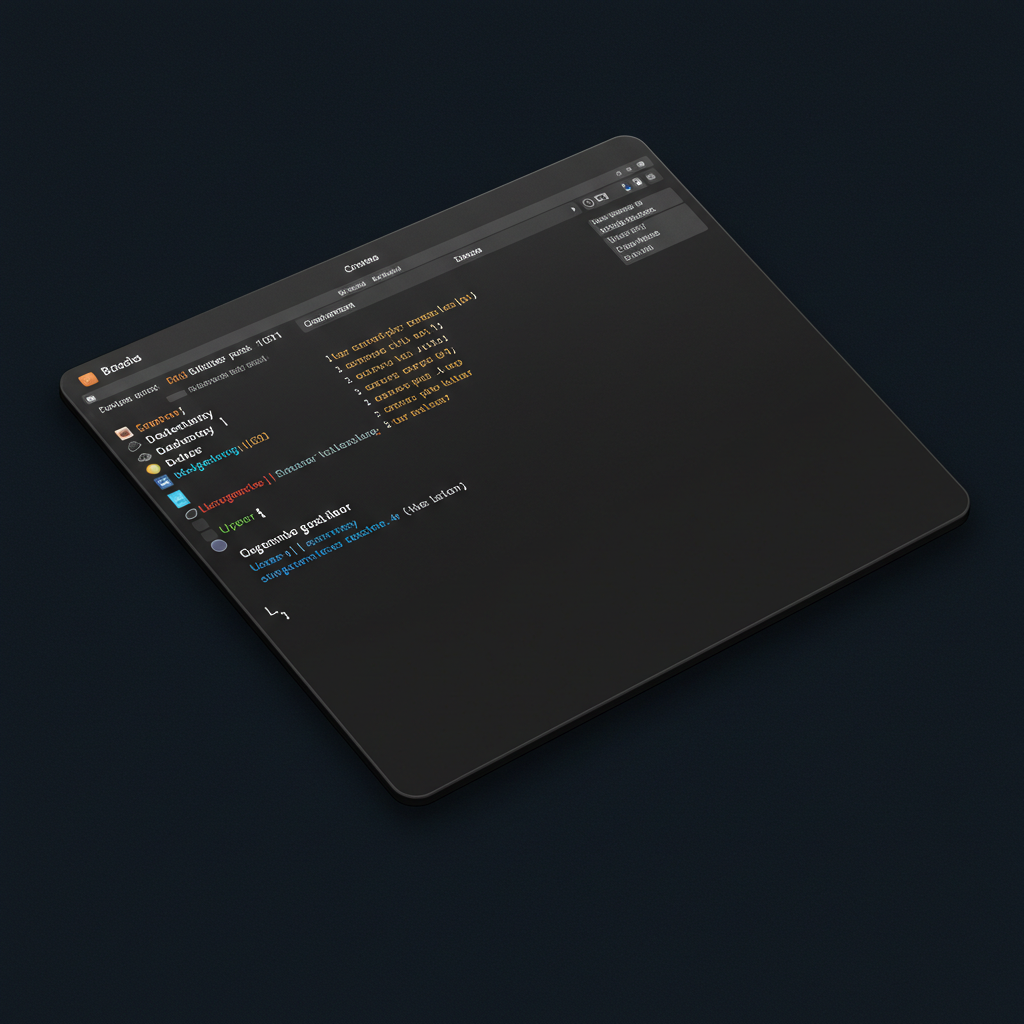
Advanced Customization
For more advanced customization, you can use conditional logic within your PS1 variable, create custom functions, or use external tools to generate your prompt.
Example with Git Branch (requires a bit more setup):
parse_git_branch() {
git branch 2> /dev/null | sed -e '/^[^*]/d' -e 's/* \(.*\)/\1/'
}
PS1="\[\e[32m\]\u@\h\[\e[34m\]:\w\[\e[33m\]$(parse_git_branch)\[\e[0m\]\$ "This example requires that git is installed.
My own daily prompt
On most of my servers I’ve installed my own “designer prompt”. I feel it makes the user experience a bit more nice and gives a “hacker feeling” to my typing.
BRACKET_COLOR="\[\033[38;5;35m\]"
CLOCK_COLOR="\[\033[38;5;35m\]"
JOB_COLOR="\[\033[38;5;33m\]"
PATH_COLOR="\[\033[38;5;33m\]"
LINE_BOTTOM="\342\224\200"
LINE_BOTTOM_CORNER="\342\224\224"
LINE_COLOR="\[\033[38;5;248m\]"
LINE_STRAIGHT="\342\224\200"
LINE_UPPER_CORNER="\342\224\214"
END_CHARACTER="|"
tty -s && export PS1="$LINE_COLOR$LINE_UPPER_CORNER$LINE_STRAIGHT$LINE_STRAIGHT$BRACKET_COLOR[$CLOCK_COLOR\t$BRACKET_COLOR]$LINE_COLOR$LINE_STRAIGHT$BRACKET_COLOR[$JOB_COLOR\j$BRACKET_COLOR]$LINE_COLOR$LINE_STRAIGHT$BRACKET_COLOR[\H:\]$PATH_COLOR\w$BRACKET_COLOR]\n$LINE_COLOR$LINE_BOTTOM_CORNER$LINE_STRAIGHT$LINE_BOTTOM$END_CHARACTER\[$(tput sgr0)\] "Save above code to a file names .bash_prompt in your home directory. Then edit the .bashrc file (also in home directory) and insert the following code at the bottom of the file:
# Execute new bash prompt
source ~/.bash_promptThis will create a prompt that will look like this:

Experiment with colors and find your own style.
Conclusion
Customizing your bash prompt is a fun and rewarding way to improve your terminal experience. With a little experimentation, you can create a prompt that is both informative and visually appealing. Happy customizing!
